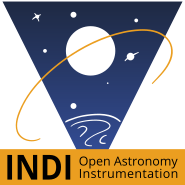INDI Library v2.0.7 is Released (01 Apr 2024)
Bi-monthly release with minor bug fixes and improvements
Celestron NexStar Evolution Mount + Python + Raspberry Pi
- Mojtaba Mansour Abadi
-
 Topic Author
Topic Author
- Offline
- New Member
-

- Posts: 12
- Thank you received: 0
I want to control a Celestron NexStart mount using Raspberry Pi 3 through WiFi connection.
Raspberry Pi comes with Python as the default programming tool.
I am new to INDI and I like to learn it to some extend. Please let me know where to begin and what to read.
Cheers.
Please Log in or Create an account to join the conversation.
- Jasem Mutlaq
-

- Away
- Administrator
-

Replied by Jasem Mutlaq on topic Celestron NexStar Evolution Mount + Python + Raspberry Pi
Please Log in or Create an account to join the conversation.
- Mojtaba Mansour Abadi
-
 Topic Author
Topic Author
- Offline
- New Member
-

- Posts: 12
- Thank you received: 0
Replied by Mojtaba Mansour Abadi on topic Celestron NexStar Evolution Mount + Python + Raspberry Pi
Please Log in or Create an account to join the conversation.
- Jasem Mutlaq
-

- Away
- Administrator
-

Replied by Jasem Mutlaq on topic Celestron NexStar Evolution Mount + Python + Raspberry Pi
Please Log in or Create an account to join the conversation.
- Mojtaba Mansour Abadi
-
 Topic Author
Topic Author
- Offline
- New Member
-

- Posts: 12
- Thank you received: 0
Replied by Mojtaba Mansour Abadi on topic Celestron NexStar Evolution Mount + Python + Raspberry Pi
But your answer didn't help me at all. Like I said I am new to INDI. I've never used it. The website doesn't provide a useful document on how to use it.
I also tried to install "PyIndi-Client" module in my Raspberry Pi 3. But it exits with an error.
So basically I have no idea what to do and where to look for information.
Please Log in or Create an account to join the conversation.
- Jasem Mutlaq
-

- Away
- Administrator
-

Replied by Jasem Mutlaq on topic Celestron NexStar Evolution Mount + Python + Raspberry Pi
Please Log in or Create an account to join the conversation.
- Mojtaba Mansour Abadi
-
 Topic Author
Topic Author
- Offline
- New Member
-

- Posts: 12
- Thank you received: 0
Replied by Mojtaba Mansour Abadi on topic Celestron NexStar Evolution Mount + Python + Raspberry Pi
I need to write a simple client program. The client program simply tells the mount to rotate a specific angle.
The project is not related to astronomy so I don't want to use other clients softwares.
I can use both Python and C languages.
However for Raspberry Pi 3, I prefer to use Python.
Please Log in or Create an account to join the conversation.
- Jasem Mutlaq
-

- Away
- Administrator
-

Replied by Jasem Mutlaq on topic Celestron NexStar Evolution Mount + Python + Raspberry Pi
So it's Mount
> WiFi ----> INDI server running mount driver ----> PyINDI client code
Once you run INDI server with the mount driver, eg.
indiserver -v indi_celestron_gpsYou can use Python to query properties and send commands. Before you connect to the mount, you need to set the conection switch to Ethernet and then fill in the required IP address and port of the WiFi mount and connect. More properties will be defined once the mount is connected, then you can use python to control it.
Please Log in or Create an account to join the conversation.
- Mojtaba Mansour Abadi
-
 Topic Author
Topic Author
- Offline
- New Member
-

- Posts: 12
- Thank you received: 0
Replied by Mojtaba Mansour Abadi on topic Celestron NexStar Evolution Mount + Python + Raspberry Pi
Your previous reply was really helpful. I can use Python code for the simulation drivers.
Now I have some other issues.
How can I find the IP address and port of the mount? I checked the specifications and datasheet. It gives no clue about it.
The mount I am using came as a part of the following setup:
www.celestron.com/browse-shop/astronomy/.../nexstar-evolution-8
Please Log in or Create an account to join the conversation.
- Jasem Mutlaq
-

- Away
- Administrator
-

Replied by Jasem Mutlaq on topic Celestron NexStar Evolution Mount + Python + Raspberry Pi
Please Log in or Create an account to join the conversation.
- Mojtaba Mansour Abadi
-
 Topic Author
Topic Author
- Offline
- New Member
-

- Posts: 12
- Thank you received: 0
Replied by Mojtaba Mansour Abadi on topic Celestron NexStar Evolution Mount + Python + Raspberry Pi
I realized the WiFi module has an IP address of 1.2.3.4
Using "nmap" tool in linux, I'm trying to find the available ports. I also asked the customer serive of Celestron.
Now in your previous reply, you talked about changing the connection to "Ethernet", It would be your kind if you can suggest an example of help page so that I can go though and learn about it.
Cheers.
Please Log in or Create an account to join the conversation.
- Mojtaba Mansour Abadi
-
 Topic Author
Topic Author
- Offline
- New Member
-

- Posts: 12
- Thank you received: 0
Replied by Mojtaba Mansour Abadi on topic Celestron NexStar Evolution Mount + Python + Raspberry Pi
If Direct connection method is used, the default IP address is "1.2.3.4" and port no is "2000".
So having this information, how can I change the connection method in INDI Python program.
I followed the second example in PyIndi , while setting the variable monitored to "Celestron GPS".
The code runs and shows some properties which I assume are the default properties.
Then, there is this part:
# if the monitored device is not connected, we do connect it
if not(dmonitor.isConnected()):
# Property vectors are mapped to iterable Python objects
# Hence we can access each element of the vector using Python indexing
# each element of the "CONNECTION" vector is a ISwitch
cmonitor[0].s=PyIndi.ISS_ON # the "CONNECT" switch
cmonitor[1].s=PyIndi.ISS_OFF # the "DISCONNECT" switch
indiclient.sendNewSwitch(cmonitor) # send this new value to the deviceForgive my ignorance. But this code doesn't make sense to me.
the variable cmonitor is refering to a property named "CONNECTION".
why are we setting the member variable s to "CONNECT" and "DISCONNECT" at the same time?!?!?
Let's say I need to set the device IP and port, therefore I need to set the "DEVICE_PORT" property. This property has only one member. Then, how can I set both IP and port of the mount?
Cheers.
Please Log in or Create an account to join the conversation.