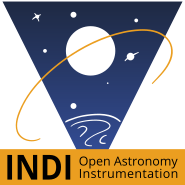×
INDI Library v2.0.7 is Released (01 Apr 2024)
Bi-monthly release with minor bug fixes and improvements
individual adjustment of the red, green and blue channels of a cmos camera
Time to create page: 0.829 seconds
© 2003-2022 by INDI Library. All rights reserved.