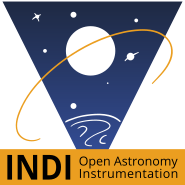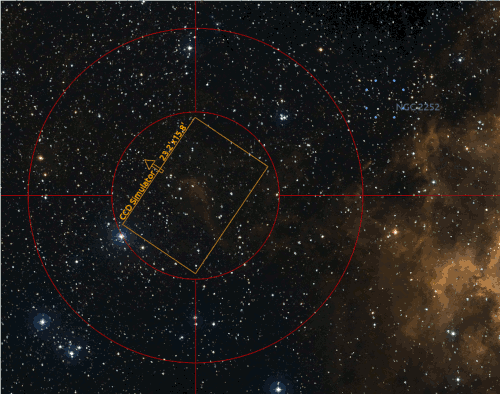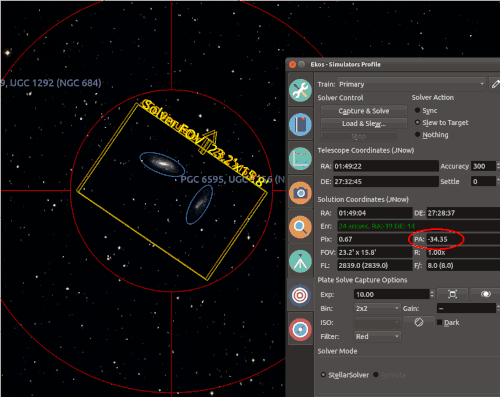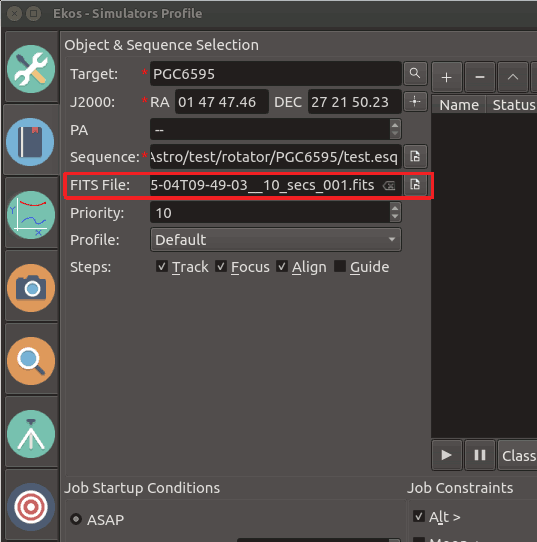×
INDI Library v2.0.7 is Released (01 Apr 2024)
Bi-monthly release with minor bug fixes and improvements
Rotator angle in scheduler
Rotator angle in scheduler was created by Miguel
Hi,
I have an electronic rotator. I'm used to use stellarium for framing. I rotate the sensor within stellarium, and when I get the desired framing, I have the raw number of degrees I have to rotate the camera in ekos. However, the scheduler only accepts PA for framing, not raw angles. How can I compute the corresponding PA for the framing I got with stellarium. I know stellarium has a tool to measure the position angle, but it seems does not correspond directly with ekos PA (seems to have different range numbers). And is not clear to me how to convert with ekos framing tool.
any tip?
Regards
I have an electronic rotator. I'm used to use stellarium for framing. I rotate the sensor within stellarium, and when I get the desired framing, I have the raw number of degrees I have to rotate the camera in ekos. However, the scheduler only accepts PA for framing, not raw angles. How can I compute the corresponding PA for the framing I got with stellarium. I know stellarium has a tool to measure the position angle, but it seems does not correspond directly with ekos PA (seems to have different range numbers). And is not clear to me how to convert with ekos framing tool.
any tip?
Regards
11 months 2 weeks ago
#92514
Please Log in or Create an account to join the conversation.
- Toni Schriber
-

- Offline
- Elite Member
-

- Posts: 270
- Thank you received: 74
Replied by Toni Schriber on topic Rotator angle in scheduler
Hola Miguel
Is there a reason you aren't working with the "sensor FOV" directly in the star field of KStars? With all the necessary catalogs you'll get a reasonable overview of all the stars and celestial objects and because the rotator settings windows controls the "sensor FOV" directly you'll have an immediate feedback of the the position angle of the camera.
To activate the FOV, just toggle the "sensor FOV" icon in the main menu and you'll get theyellow orange FOV frame of your camera.
Is there a reason you aren't working with the "sensor FOV" directly in the star field of KStars? With all the necessary catalogs you'll get a reasonable overview of all the stars and celestial objects and because the rotator settings windows controls the "sensor FOV" directly you'll have an immediate feedback of the the position angle of the camera.
To activate the FOV, just toggle the "sensor FOV" icon in the main menu and you'll get the
Attachments:
Please Log in or Create an account to join the conversation.
Replied by Miguel on topic Rotator angle in scheduler
Thanks for the reply Toni. It's basically a matter of habit. I tried to frame with kstars and but I still feel more confident with stellarium. I'm not able to recall why ekos was confusing for me when I tried it. Well, for that reason in fact, I will give it another try
11 months 2 weeks ago
#92522
Please Log in or Create an account to join the conversation.
- Jerry Black
-

- Offline
- Elite Member
-

- Posts: 460
- Thank you received: 69
Replied by Jerry Black on topic Rotator angle in scheduler
I'm probably out-to-lunch here; the image from Tony above shows the simulator position after slewing to that position. I would then do a Align "Capture and Solve" Sync to get it to show exactly where it ended up. That adds a white rectangle labelled "Solver FOV". The Slew to Target option should get you exactly onto the target within the chosen accuracy. The Alignment tab does report PA in the solution. So would doing an align get you the values you need, when scoping out your target? Maybe the Simulators would let you do this during the day in advance.
11 months 2 weeks ago
#92561
Please Log in or Create an account to join the conversation.
Replied by Miguel on topic Rotator angle in scheduler
I'm not sure how to use this feature.
The solver does not work properly for me when I use the simulator; and I should need to solve the image to get the position angle, right? And I guess I need the simulator cause I cannot slew to the desired target if it has not raised yet. So, how to accomplish this?
Furthermore, I guess that these are the steps to follow: 1) slew to the target (with my real equipment or simulator, see point above). 2) solve the image 3) go to rotator and rotate the desired angles. 4) solve the image and watch out whether I got the desired framing or not. 5) goto #2 and repeat until I get the proper framing. 6) now I get the correct PA
is that right? If so, personally I find this stellarium more comfortable since it has direct buttons to rotate the camera's fov. I would only need to figure out the correct PA I need to set in ekos. Hence this post
Please correct me if I'm wrong
The solver does not work properly for me when I use the simulator; and I should need to solve the image to get the position angle, right? And I guess I need the simulator cause I cannot slew to the desired target if it has not raised yet. So, how to accomplish this?
Furthermore, I guess that these are the steps to follow: 1) slew to the target (with my real equipment or simulator, see point above). 2) solve the image 3) go to rotator and rotate the desired angles. 4) solve the image and watch out whether I got the desired framing or not. 5) goto #2 and repeat until I get the proper framing. 6) now I get the correct PA
is that right? If so, personally I find this stellarium more comfortable since it has direct buttons to rotate the camera's fov. I would only need to figure out the correct PA I need to set in ekos. Hence this post
Please correct me if I'm wrong
11 months 2 weeks ago
#92565
Please Log in or Create an account to join the conversation.
- Jerry Black
-

- Offline
- Elite Member
-

- Posts: 460
- Thank you received: 69
Replied by Jerry Black on topic Rotator angle in scheduler
I have to slew away from my home position to get the simulator to solve, but after that it works for me. Might be target specific. I see your point about repeated solving.
11 months 2 weeks ago
#92567
Please Log in or Create an account to join the conversation.
- Toni Schriber
-

- Offline
- Elite Member
-

- Posts: 270
- Thank you received: 74
Replied by Toni Schriber on topic Rotator angle in scheduler
Hola Miguel
Disculpe if I do not see the point, but I think the process is lot easier, than you describe! Of course it is interesting to know the PA, but in fact there is basically no need to know it.
Using the rotator settings you set the PA directly, the rotator moves and the orange colored camera FOV is rotating accordingly, giving an exact preview of the future capture. If you want, you can initiate a 'Capture & Solve', which gives you a yellow colored "Solution FOV' and the calculated camera PA, which - of course - has the same value as set before in the rotator settings (see picture 1).
My preferred procedure is to take a capture, preferably with your real image train, but a simulator capture works too (be sure to set the parameters identical to the real camera). Now you can use this capture in the 'Scheduler' as a reference (see picture 2) and you're done.
That's all!
Disculpe if I do not see the point, but I think the process is lot easier, than you describe! Of course it is interesting to know the PA, but in fact there is basically no need to know it.
Using the rotator settings you set the PA directly, the rotator moves and the orange colored camera FOV is rotating accordingly, giving an exact preview of the future capture. If you want, you can initiate a 'Capture & Solve', which gives you a yellow colored "Solution FOV' and the calculated camera PA, which - of course - has the same value as set before in the rotator settings (see picture 1).
My preferred procedure is to take a capture, preferably with your real image train, but a simulator capture works too (be sure to set the parameters identical to the real camera). Now you can use this capture in the 'Scheduler' as a reference (see picture 2) and you're done.
That's all!
The following user(s) said Thank You: Stefan
Attachments:
Please Log in or Create an account to join the conversation.
- Jerry Black
-

- Offline
- Elite Member
-

- Posts: 460
- Thank you received: 69
Replied by Jerry Black on topic Rotator angle in scheduler
Toni, that approach of using the simulator to capture an image and use it as the reference fits file is brilliant, thanks.
11 months 2 weeks ago
#92584
Please Log in or Create an account to join the conversation.
Replied by Miguel on topic Rotator angle in scheduler
so you can use a fits from the simulator as a reference frame? I didn't know that. I will give a try
11 months 2 weeks ago
#92593
Please Log in or Create an account to join the conversation.
Time to create page: 0.723 seconds
© 2003-2022 by INDI Library. All rights reserved.