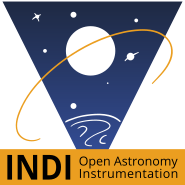INDI Library v2.0.7 is Released (01 Apr 2024)
Bi-monthly release with minor bug fixes and improvements
Running Kstars / ekos / INdI from SSD with rpi4
Running Kstars / ekos / INdI from SSD with rpi4 was created by AstroNerd
I have just got an 240gb M.2 SSD in a small external case, and installed my set up on that, still requires an SD card to be present in the rpi4 with boot partition, but all the software runs from the SSD, and with a monitor and keyboard attached it runs extremely fast, BUT when using over VNC it’s no quicker than running all from the SD card, the screen still lags slightly, am I missing something here, I would have thought there would have been a huge difference using an SSD even over VNC...
Please Log in or Create an account to join the conversation.
Replied by Andrew on topic Running Kstars / ekos / INdI from SSD with rpi4
Please Log in or Create an account to join the conversation.
- Jose Corazon
-

- Offline
- Supernova Explorer
-

- Posts: 1119
- Thank you received: 182
Replied by Jose Corazon on topic Running Kstars / ekos / INdI from SSD with rpi4
In my backyard, the 2.4 GHz connection tops out at 72 Mbs, the 5 GHz connection reaches up to 433 Mbs. The snappiness at which the VNC responds is directly proportional to that transfer speed. As lhoujin writes, this has nothing to do with the SSD speeding up the system dramatically. Moreover, you can add swap space on the SSD, which also comes in handy. Also, the system appears to be much more stable when running off the SSD.
And images save a lot faster, too, so I concur and can only advise everyone who is using the Pi4 to make the transition and boot from an SSD. A 240 GB SSD costs only $ 30 these days. Nevermind that you still need an SD card for booting, you can just use a 32 GB card for that, at $ 8 also not much of an expense.
Please Log in or Create an account to join the conversation.
Replied by AstroNerd on topic Running Kstars / ekos / INdI from SSD with rpi4
Well I have tried all manner of network connections, including the 5ghz SM and Astroberry hotspots, and there is no noticeable difference over VNC between any any of them, not sure why that is....
The boot SD card only needs to be 512mb, But I am using a 4gb, the smallest class 10 I could get, and cost next to nothing....
Please Log in or Create an account to join the conversation.
- Jose Corazon
-

- Offline
- Supernova Explorer
-

- Posts: 1119
- Thank you received: 182
Replied by Jose Corazon on topic Running Kstars / ekos / INdI from SSD with rpi4
The network speed makes A LOT of difference, for my VPN connection. Like between a Model T and a Tesla. Have you looked at the connection speed for your networks?
Also, which VNC are you using. I am using x11VNC on the Pi4, simple to set up, and Remmina on my desktop.
Please Log in or Create an account to join the conversation.
Replied by AstroNerd on topic Running Kstars / ekos / INdI from SSD with rpi4
I use the VNC that comes with SM and Astroberry, which I think is same as you, and I also have a dual mount PC with Kubuntu and have Remmina on that, but have not tired that yet, I have been using VNC viewer on both windows and Kubuntu...
I though Remmina was just for Remote Desktop and different to VNC connections, I have only use that with XRDP on the PI, which again is no quicker...
So I can use the VNC on rpi4 and Remmina on my Kubuntu desktop..??
Please Log in or Create an account to join the conversation.
- Jose Corazon
-

- Offline
- Supernova Explorer
-

- Posts: 1119
- Thank you received: 182
Replied by Jose Corazon on topic Running Kstars / ekos / INdI from SSD with rpi4
That's correct. You can use Remmina to connect to the Pi4 running x11vnc. In Remmina, you can choose the bit depth of the connection. From 256 colors all the way up to 32 bit. I usually run my connection at 24 bit color, that's more than enough for monitoring capture progress, but if your connection is too jerky, you can try setting the bit depth lower. That will result in more color artifacts, of course, but a faster refresh rate.
Please Log in or Create an account to join the conversation.
- Hy Murveit
-

- Away
- Administrator
-

- Posts: 1220
- Thank you received: 565
Replied by Hy Murveit on topic Running Kstars / ekos / INdI from SSD with rpi4
Thanks,
Hy
Please Log in or Create an account to join the conversation.
- Jose Corazon
-

- Offline
- Supernova Explorer
-

- Posts: 1119
- Thank you received: 182
Replied by Jose Corazon on topic Running Kstars / ekos / INdI from SSD with rpi4
With pleasure!
I basically followed these instructions: jamesachambers.com/raspberry-pi-4-ubuntu...-3-image-unofficial/
using Pre-Release v7 way back in September, but modified my installation repeatedly since to update and make Ubuntu MATE show the options I prefer.
As for the SSD, you can get that on Amazon:
www.amazon.com/SanDisk-240GB-Solid-State...id=1577757510&sr=8-7
This is the one I got, but there are cheaper versions. You can also use a 120GB SSD or a larger one, whatever you prefer.
You also need a USB3 to SATA cable:
www.amazon.com/StarTech-com-SATA-USB-Cab...a%2Caps%2C243&sr=8-3
Sorry, forgot to mention that, so that adds another $13. There is a caveat, that there may be compatibility problems with some cables (see the james chambers website), but I didn't encounter that.
Running the Pi4 off the SSD works like a charm and is much more stable and MUCH faster than from the microSD card, I highly recommend it!
Please Log in or Create an account to join the conversation.
- David Tate
-
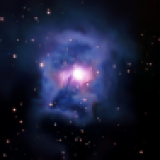
- Offline
- Elite Member
-

- Posts: 309
- Thank you received: 40
Replied by David Tate on topic Running Kstars / ekos / INdI from SSD with rpi4
notenoughtech.com/raspberry-pi/2019-rasp...-network-speed-test/
I'm now using the ethernet choice. However I have the benefit of a pier.
Please Log in or Create an account to join the conversation.
Replied by AstroNerd on topic Running Kstars / ekos / INdI from SSD with rpi4
This method is for Raspbian Buster, which is used in Astroberry or can be used Stan alone and have Kstars and INdI installed...it’s much much easier than trying to do it with Ubuntu AFAIK
www.stewright.me/2019/10/run-raspbian-fr...on-a-raspberry-pi-4/
Please Log in or Create an account to join the conversation.
- Jose Corazon
-

- Offline
- Supernova Explorer
-

- Posts: 1119
- Thank you received: 182
Replied by Jose Corazon on topic Running Kstars / ekos / INdI from SSD with rpi4
The principle is the same for any OS, whether Raspbian or Ubuntu, as long as you already have a functioning system installed on an SD card.
As you write, in that case all you need to do is clone the SD card onto the SSD, then modify the cmdline.txt file in the boot partition ON THE microSD CARD (not the SSD) to point to the new startup partition on the SSD that contains the operating system. Typically that would be /dev/sda2, but could be /dev/sdb2, depending on how you have configured your Pi4.
I provided the link to the james chambers website, because I found it to be the most thorough and explanatory and because it contains also the instructions for installing Ubuntu on the Pi4 (which is not any harder than Raspbian and much more versatile in many respects, especially when it comes to upgrading KStars). Moreover, it also provides the instructions for updating the Pi4 firmware.
The part that describes how to start the system from the SSD is only one paragraph:
Using USB Storage / Solid State Drive (SSD)
Right now the Pi 4 still lacks USB boot support. However, you can still do it by using the trick of having a SD card that you use as a bootloader only and have the rootfs on your USB storage. This is kind of a waste of a SD card but it’s definitely worth it as it allows you to hit those full sweet sweet USB 3.0 transfer speeds right now without waiting until the USB booting firmware update is released.
Using a solid state on the Ubuntu image is incredibly easy (even easier than Raspbian). Here’s the instructions:
Download the Desktop or Server image above and write it to your SD card
Navigate to the /boot drive on your SD card and open cmdline.txt
Change the part of the line that says root=/dev/mmcblk0p2 to root=/dev/sda2
Now burn the image again to your SSD
Plug in both the SSD and Micro SD and boot up the Pi
Please Log in or Create an account to join the conversation.