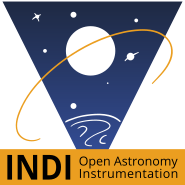INDI Library v2.0.7 is Released (01 Apr 2024)
Bi-monthly release with minor bug fixes and improvements
Running Kstars / ekos / INdI from SSD with rpi4
- David Tate
-
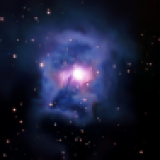
- Offline
- Elite Member
-

- Posts: 309
- Thank you received: 40
Replied by David Tate on topic Running Kstars / ekos / INdI from SSD with rpi4
notenoughtech.com/raspberry-pi/2019-rasp...-network-speed-test/
I'm now using the ethernet choice. However I have the benefit of a pier.
Please Log in or Create an account to join the conversation.
Replied by AstroNerd on topic Running Kstars / ekos / INdI from SSD with rpi4
This method is for Raspbian Buster, which is used in Astroberry or can be used Stan alone and have Kstars and INdI installed...it’s much much easier than trying to do it with Ubuntu AFAIK
www.stewright.me/2019/10/run-raspbian-fr...on-a-raspberry-pi-4/
Please Log in or Create an account to join the conversation.
- Jose Corazon
-

- Offline
- Supernova Explorer
-

- Posts: 1119
- Thank you received: 182
Replied by Jose Corazon on topic Running Kstars / ekos / INdI from SSD with rpi4
The principle is the same for any OS, whether Raspbian or Ubuntu, as long as you already have a functioning system installed on an SD card.
As you write, in that case all you need to do is clone the SD card onto the SSD, then modify the cmdline.txt file in the boot partition ON THE microSD CARD (not the SSD) to point to the new startup partition on the SSD that contains the operating system. Typically that would be /dev/sda2, but could be /dev/sdb2, depending on how you have configured your Pi4.
I provided the link to the james chambers website, because I found it to be the most thorough and explanatory and because it contains also the instructions for installing Ubuntu on the Pi4 (which is not any harder than Raspbian and much more versatile in many respects, especially when it comes to upgrading KStars). Moreover, it also provides the instructions for updating the Pi4 firmware.
The part that describes how to start the system from the SSD is only one paragraph:
Using USB Storage / Solid State Drive (SSD)
Right now the Pi 4 still lacks USB boot support. However, you can still do it by using the trick of having a SD card that you use as a bootloader only and have the rootfs on your USB storage. This is kind of a waste of a SD card but it’s definitely worth it as it allows you to hit those full sweet sweet USB 3.0 transfer speeds right now without waiting until the USB booting firmware update is released.
Using a solid state on the Ubuntu image is incredibly easy (even easier than Raspbian). Here’s the instructions:
Download the Desktop or Server image above and write it to your SD card
Navigate to the /boot drive on your SD card and open cmdline.txt
Change the part of the line that says root=/dev/mmcblk0p2 to root=/dev/sda2
Now burn the image again to your SSD
Plug in both the SSD and Micro SD and boot up the Pi
Please Log in or Create an account to join the conversation.
- Jose Corazon
-

- Offline
- Supernova Explorer
-

- Posts: 1119
- Thank you received: 182
Replied by Jose Corazon on topic Running Kstars / ekos / INdI from SSD with rpi4
Since you put your SSD into an external case, I take it you are connecting the SSD to the Pi4 via a regular mini or micro USB cable: Did you check whether that case contains a USB2 or a USB3 > SATA converter?
If the external enclosure is an older one, it may be USB2 only, which could also explain why your system is not as fast as you expected. By the same token, the SSD has to be connected to the USB3 ports on the Pi4 to get maximal speed, not to a USB2 port.
I may be stating the obvious here, but just in case...
Please Log in or Create an account to join the conversation.
Replied by AstroNerd on topic Running Kstars / ekos / INdI from SSD with rpi4
Yes it’s in a USB 3.0 case with mini USB 3.1 cable, and connected to a USB 3.0 port.
This is the case I bought...
www.amazon.co.uk/gp/product/B00T8F298Y/r...02_s00?ie=UTF8&psc=1
Please Log in or Create an account to join the conversation.
- David James
-

- Offline
- Premium Member
-

- Posts: 85
- Thank you received: 19
Replied by David James on topic Running Kstars / ekos / INdI from SSD with rpi4
Ok, so here's a possibly dumb question: would we be better off running an external wifi router at the mount and just connecting the Pi to it with an ethernet cable, then connecting your computer to that router's wifi network? You can now get some pretty small wifi routers, small enough even to physically attach to the mount, say on top of the counterweight.
Or, alternately, especially if at home, setting up the router as a client on the home wifi network, thus in effect substituting the Pi's wireless interface with the router's - with OpenWRT this can be done fairly readily.
I've certainly noticed this lagginess with VNC, and that's with the Pi in client mode. It's even worse if the computer is on wifi as well.
I had actually had a notion a while back of compiling INDI for OpenWRT and running it on a decently-well specced wifi router with a USB interface and powered USB hub, but it was simpler to just use a Pi3B+ and run Ekos-KStars on it directly.
Please Log in or Create an account to join the conversation.
- Jose Corazon
-

- Offline
- Supernova Explorer
-

- Posts: 1119
- Thank you received: 182
Replied by Jose Corazon on topic Running Kstars / ekos / INdI from SSD with rpi4
That's the price of wifi, if one really wants to have minimal lagginess, only Gigabit ethernet can provide that.
Please Log in or Create an account to join the conversation.
Replied by AstroNerd on topic Running Kstars / ekos / INdI from SSD with rpi4
Well if you had read my first post, you will see that I get same issues with lag over the rpi4 gigabyte Ethernet too, also it is an issue when I can’t even have the Hips overlay enabled to give object images, as if I do, then after moving or zooming on the skymap, it takes a good few seconds to catch up and can’t do anything, not even click a drop down box until it has.... and that is with both rpi4 and PC connected to router with network cable...and using VNC on desktop to rpi4... so go figure...
Please Log in or Create an account to join the conversation.
Replied by AstroNerd on topic Running Kstars / ekos / INdI from SSD with rpi4
Please Log in or Create an account to join the conversation.
- Jose Corazon
-

- Offline
- Supernova Explorer
-

- Posts: 1119
- Thank you received: 182
Replied by Jose Corazon on topic Running Kstars / ekos / INdI from SSD with rpi4
I have that as well, and sometimes the Pi becomes unresponsive for 20 s or longer. After I disconnect the 2.4 GHz network, it is snappy, with almost no lag.
The same would happen when you connect via Ethernet, that might explain why you have these issues. Naturally, you would not see any of this when you control the Pi via keyboard and mouse.
Please Log in or Create an account to join the conversation.
Replied by AstroNerd on topic Running Kstars / ekos / INdI from SSD with rpi4
I have the hotspot set to 5GHz, and connect to that from my PC...but my PC sees both 5ghz and 2.4ghz on my home WiFi network, but if hotspot is set to 5ghz, then that should be ok..??? Or not..??
with network cable it only sees 2.4 as the wifi network plug it connects to only has 2.4ghz, and laggy on them both...
So when you say you “disconnect the 2.4ghz” what do you mean turn it off in the router settings...?
Please Log in or Create an account to join the conversation.
- Jose Corazon
-

- Offline
- Supernova Explorer
-

- Posts: 1119
- Thank you received: 182
Replied by Jose Corazon on topic Running Kstars / ekos / INdI from SSD with rpi4
When you look up your connection information, what are you seeing? Is your PC then connected to your Pi only (i.e. does it only have one IP address) or is it connected to your Pi with one IP address and to your home network with another? If you have multiple IP addresses on the same machine, it greatly slows down data transfer.
In my configuration, the Pi is connected to a WiFi extender, which then connects to my main WiFi router. So not on Hotspot mode. The Pi connects through both 5 GHz and 2.4 GHz to the extender. For reasons unknown to me, it will not connect if there is only a 5 GHz network available. So what I need to do is connect to the Pi via Remmina on the 2.4 GHz network, ensure that the 5 GHz network is present and connected, then disconnect the 2.4 GHz network in the Pi network manager. Now the Pi is running on 5 GHz only with a single IP address. My desktop is connected to the home WiFi router via Ethernet (old Cat5 cables that top out at ~ 10 MB/s transfer speed) and through another (!) router .
With that (definitely suboptimal) constellation, I experience almost no lagginess, certainly not more than 300 - 400 ms occasionally, barely perceptible, even though the entire traffic is routed through an extender and slow cables(!). But again, that is at 1920x1080 resolution. 4K resolution results may be different.
However, whenever I try to move data while the Pi4 is connected via both 2.4 and 5 GHz to my WiFi network, everything slows down dramatically. I suspect that you have something similar going on and that data are colliding on your network. I suggest making sure that there is only a single route that connects your Pi with your desktop.
Please Log in or Create an account to join the conversation.