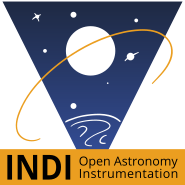Hi all,
I'm new to using astroberry and raspberry pi. I recently purchased a Pi 4 b. Once received I flashed a micro sd with astroberry And below are my observations / questions / frustrations with it so far. I am using a windows 10 pc. Eventually I want astroberry to control imaging and mount functions. Also my mount is within range of my homes wifi.
-Initially I was able to connect via astroberry wifi and
astroberry.local/
. The program itself seemed to lag as I navigated it, however I was able to connect and use my Canon 60da. I was happy so I called it a night.
-Went to connect last night so I could use astroberry over my home wifi instead of the astroberry wifi. I could not for the life of me find the astroberry hotspot on my computer or my iphone. So I plugged the Pi into the ethernet directly. Still no luck. The Pi would not connect to astroberry local or 10.42.0.1.
So I reflashed the micro sd with astroberry. Still had the problems not finding the astroberry hot spot with either my phone, my wifes laptop, or my desktop.
I plugged back into the ethernet and I was finally able to reach the connect screen on the astroberry server. However it would not connect, and it kept saying "Service Not Available"
So any possible solutions to my issues? Could my Pi unit be bad? From what I understand the astroberry wifi should be easy to find. And it should be easy to witch to my homes wifi network once everything is running, but at this point I can't even get the astroberry server to show up.
Thanks for your help,
Zach