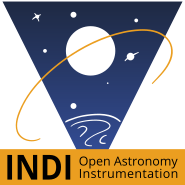INDI Library v2.0.7 is Released (01 Apr 2024)
Bi-monthly release with minor bug fixes and improvements
Ekos Alignment functions greyed out
- Wouter van Reeven
-

- Offline
- Supernova Explorer
-

- Posts: 1957
- Thank you received: 420
Replied by Wouter van Reeven on topic *Update* - Ekos Alignment functions greyed out
If that doesn't work then please post screen shots of the Align tab and all four tabs of the Options pop up.
HTH, Wouter
Please Log in or Create an account to join the conversation.
Replied by MF on topic Ekos Alignment functions greyed out
Please Log in or Create an account to join the conversation.
- Wouter van Reeven
-

- Offline
- Supernova Explorer
-

- Posts: 1957
- Thank you received: 420
Replied by Wouter van Reeven on topic Ekos Alignment functions greyed out
Also, the example of the image that you posted is MUCH larger than 360’ x 290’ = 6° x 4.8°. It looks about 10 times as large. So the FOV in the first image is MUCH too small which could also explain why the solver fails. Please set these to proper values and try again.
Wouter
Please Log in or Create an account to join the conversation.
Replied by MF on topic Ekos Alignment functions greyed out
The FOV was automatically picked up from the image, I did not enter anything. How do I calculate the correct FOV and how do I manually enter it?
Please Log in or Create an account to join the conversation.
Replied by Eric on topic Re:Ekos Alignment functions greyed out
For the offline server, you may want to uncheck "resort" and check "parity", though I don't think that would change the situation much. Also check the radius value, which will tell the solver how far from the mount coordinates it should look for a solution.
Your first picture shows a very large field, far more than the field of view you are then stating: 5184x17"/pix (from your successful solve) is 24 degrees. It's possible the offline solver then fails because of spherical aberrations on the image.
-Eric
Please Log in or Create an account to join the conversation.
Replied by Eric on topic Re:Ekos Alignment functions greyed out
-Eric
Please Log in or Create an account to join the conversation.
Replied by MF on topic Re:Ekos Alignment functions greyed out
Done that and we are making progress
2020-05-19T18:51:07 Solution coordinates: RA (02h 21m 30s) DEC (-82° 34' 02") Telescope Coordinates: RA (10h 21m 36s) DEC (-90° 00' 00")
2020-05-19T18:51:07 WCS information updated. Images captured from this point forward shall have valid WCS.
2020-05-19T18:51:07 Solver RA (35.63624) DEC (-82.66036) Orientation (-63.00314) Pixel Scale (16.92597)
2020-05-19T18:51:07 Solver completed in 79 seconds.
2020-05-19T18:51:07
2020-05-19T18:51:07 Field center: (RA,Dec) = (35.636240, -82.660362) deg.
So I guess the mount needs to be adjusted in the direction of the Yellow Arrow?
Please Log in or Create an account to join the conversation.
Replied by MF on topic Ekos Alignment functions greyed out
You mean Indi Control Panel --> CCD Simulator -->Image Info Tab? It is all read only, how do I change those values?
Please Log in or Create an account to join the conversation.
Replied by Eric on topic Re:Ekos Alignment functions greyed out
The white fov marked "solver" is what the solver thinks the sensor is looking at. The yellow one is just the KStars fov attached to your point of view in the application, that will move when you drag and drop the map. Its orientation can be set in the FOV editor. I suggested you should do this to clarify if your pictures match your expected field of view (like the first sky picture you sent earlier).
So, are the drawn field of view and the result of the solver matching your expectation based on your input picture?
-Eric
Please Log in or Create an account to join the conversation.
Replied by MF on topic Re:Ekos Alignment functions greyed out
Ok... and does the arrow indicate the direction I need to adjust?
<strong>"So, are the drawn field of view and the result of the solver matching your expectation based on your input picture?"</strong>
Please excuse my ignorance, but I don't quite get what you are saying here. Can you please rephrase?
I am also watching the videos on the Stellarmate YouTube channel in order to understand the software and Polar Alignment using Ekos. So I hope to get better at this before the skies clear up next week.
<strong>"You can change the size of the simulated sensor in one the indi tabs, yes."</strong>
Tried again without success, is there a you tube video somewhere?
Please Log in or Create an account to join the conversation.
Replied by MF on topic Ekos Alignment functions greyed out
Please Log in or Create an account to join the conversation.
Replied by Eric on topic Re:Ekos Alignment functions greyed out
-Eric
Please Log in or Create an account to join the conversation.