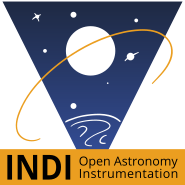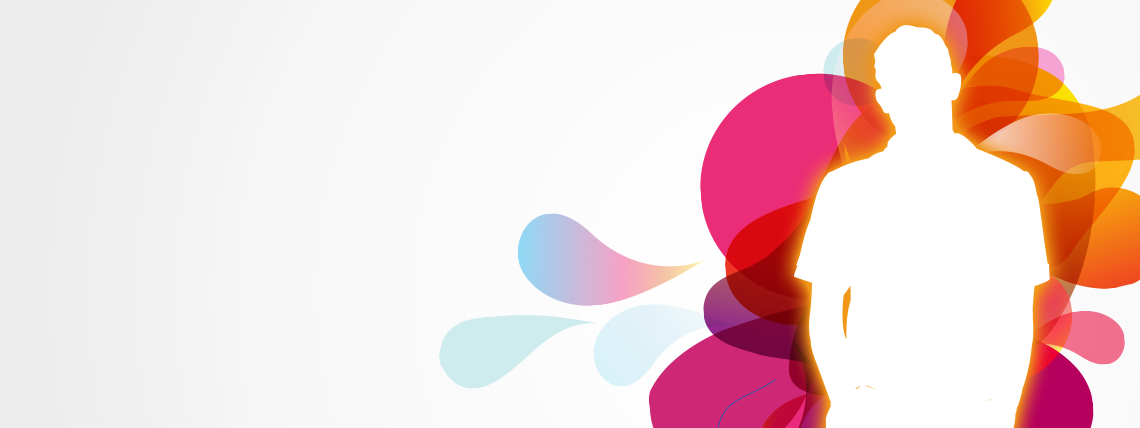Apologies for the delayed response Peter. Need to catch up on all prior messages as well. Jasem can be reached at This email address is being protected from spambots. You need JavaScript enabled to view it. and he is super helpful
Read More...
My observations are consistent with your findings. The serial error is definitely linked to interference. Happened to me indoors while testing the driver. Less often outside. Unfortunately, I haven’t had much sky time with the mount in the last few months.
Read More...
Happens to me sometimes but doesn’t happen at other times. Not a showstopper.
On the version, even mine shows 1.0 even though I have updated the drivers.
Sameer
Read More...
I haven’t figured out if the driver can guide the mount directly without an ST4 cable.
Read More...
Yes, Jasem. These are both necessary steps. The autoguiding cable must be connected before booting up the Astrotrac or it won’t receive guide signals. Also, for the master-slave to work correctly, dec connection should be made after RA drive is powered up. Or both could compete to be the RA drive.
Other issues: occasional serial read error. Most likely reason is inadequate power to the mount or WiFi signal interference.
Read More...
I just use the default in the driver. I don’t go into the browser to control the Astrotrac and change the tracking mode
Read More...
Dear Peter,
I created a forum topic for Astrotrac 360 Stellarmate documentation development. Have captured my learnings so far. We can all build upon it.
Sameer
Read More...
Just getting us started on the text of the documentation. Tried to capture a lot of the subtleties learned the hard way over several months. Really happy now!
Installation:
Go to Stellarmate terminal and run:
update_indi_core
update_indi_drivers
Install the latest version of the firmware for the Astrotrac (file attached)
Connections (critical to follow order):
1. Connect the ST4 cable for autoguiding from the guide camera to the Astrotrac RA drive before powering it up.
2. Disconnect the Dec drive connection and then power up then Astrotrac. Wait for a few seconds and then connect the Dec drive.
3. Now power up the Stellarmate. Use an ethernet cable to connect the Stellarmate to the home router. Now you can VNC into the Stellarmate from your remote computer. Connect the Stellarmate Wi-Fi to the WiFi network of RA drive of the Astrotrac 360.
4. If you are in the field, you will need a Wi-Fi dongle to create a second Wi-Fi network (stellarmate) and you can VNC into that.
5. Make sure you have adequate power to all of your devices (mount, camera, focuser, etc.) or you will have issues (serial readout error etc.)
Running Ekos:
1. Open Ekos and in profiles create a new profile for Astrotrac and all your devices - Astrotrac mount, Camera, Guide Camera, Filter wheel, Focuser and Skysafari (will go over this)
2. Choose local to run Ekos on the local Stellarmate Pi; scan to check the IP address of the Indi server. Enter information about your OTA and guide scope and save the profile.
3. When you run the profile, go to the Astrotrac tab. The screenshots show the settings for each of the tabs. Enter the correct coordinates for your site in Site Management. In Alignment, choose Nearest Plugin for the alignment model. Leave all other settings at default.
5. To connect Skysafari to Ekos, within Skysafari go to Telescope Setup and select Meade Lx200 GPS as the mount. Use the IP address of the INDI server and port 9624 and connect. It should connect and be around Polaris.
6. Polar align the mount (can someone who has done this successfully in Ekos write this section?), I polar align using the ASI AIR Pro.
7. Select a known star in Ekos. Right click and under Astrotrac, select GOTO. The mount will slew near to the star
8. Goto the Polar Alignment tab and make sure the camera settings are correct (main camera, focal length, BIN 2, default filter, Stellarsolver). Select Capture and Solve with action Slew to Target. The plate solving routine should converge in a few iterations. This works beautifully now. Jasem finally perfected it.
9. Use the Focus tab to run the Auto-focus routine. You can put in filter offsets which is super convenient.
10. The new multi-star guiding features are terrific. I use 2-3 seconds. Good to run fresh calibrations for the night. In the proportional gain settings I use 666.67 for both axes. The performance is insanely good as you can see with 0.15-0.2" error on each axis.
11. Proceed to imaging run
Read More...
Additional screens showing plate solving and guiding
Read More...
Screenshots for the first 4 screens of the driver
Read More...
Creating this TOPIC to support Jasem with the development of the documentation for the Astrotrac 360 driver which is now working well.
Requesting folks involved in the development to pitch in and improve the documentation together.
Read More...
Peter,
You can also email me offline at This email address is being protected from spambots. You need JavaScript enabled to view it.. We can share numbers and talk if u like.
What time zone are u in?
Sameer
Read More...
It should be in the plate solving options. It’s the options button on the bottom right of the screen with tabs for all the devices.
Read More...
Basic Information
-
Gender
Male -
Birthdate
04. 04. 1970 -
About me
Engineer
Contact Information
-
State
MA -
City / Town
Newton Center -
Country
United States