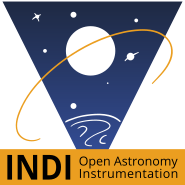Ok, this is pretty cool, because I think it actually works now.
For hardware I got a basic model 4G LTE USB modem. It accepts a SIM card and is powered by USB. It also creates a hotspot. Very comparable to creating a hotspot on your phone.
I use a prepaid SIM with 2 GB valid for a year (I have no idea how much it will use, but using it 'every now and then', it doesn't need to be too much.
I've installed RealVNC server on the Rpi4 by:
Sudo apt-get update
Sudo apt-get install realvnc-vnc-server
Raspi config: enable vnc
On the RealVNC website you can create an account, in the account details, create a plan that includes the cloud service (I use the free 'lite' plan).
On the Raspberry I've got the connection to the 4G hotspot created and set to high priority (20).
In RealVNC I'm logged in using my account credentials.
On my tablet / computer I also log in with these credentials.
Startup: create the hotspot first by powering the 4G wifi modem.
Then start the raspberry pi
And the device shows up as available in the VNC viewer on my computer / tablet!
Now I can leave my setup really remote and check in now and then. I just like to share this because it may be of use to other 'semi remote operators' here