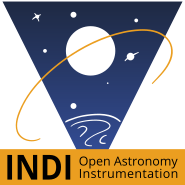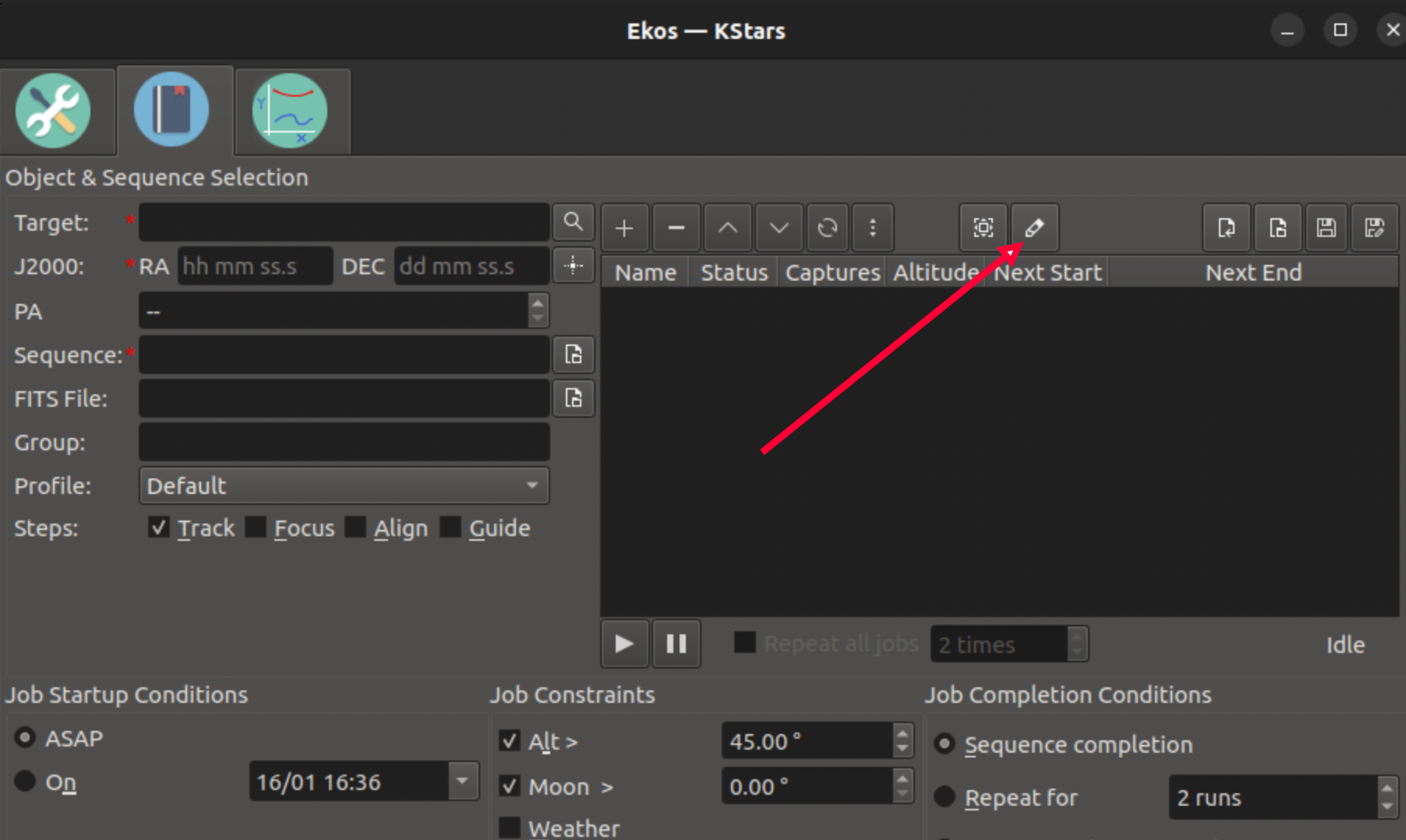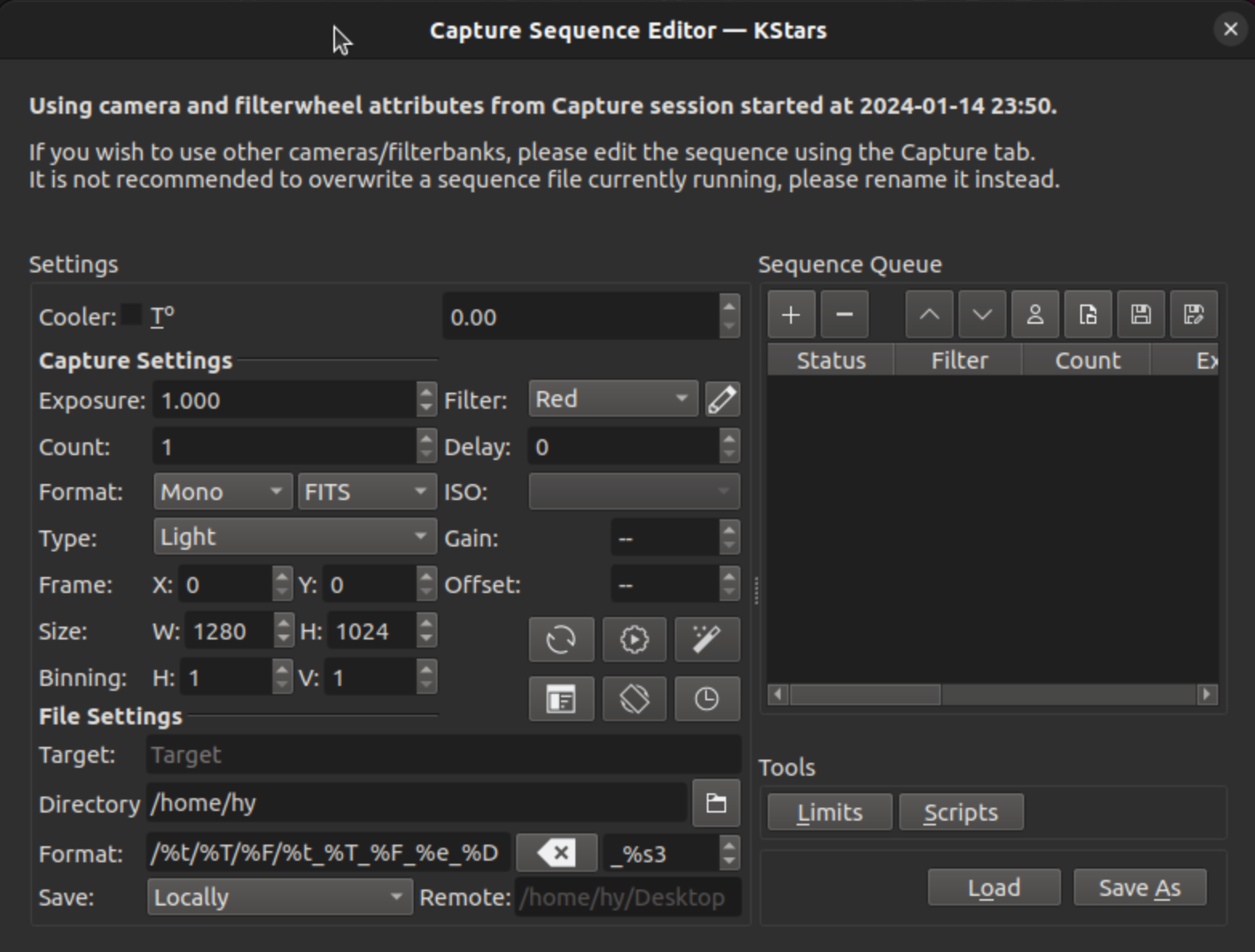×
INDI Library v2.0.7 is Released (01 Apr 2024)
Bi-monthly release with minor bug fixes and improvements
Editing running schedules
- Wolfgang Reissenberger
-
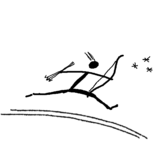 Topic Author
Topic Author
- Offline
- Moderator
-

- Posts: 1187
- Thank you received: 370
Editing running schedules was created by Wolfgang Reissenberger
Happy new year, folks!
With the upcoming release 3.6.9 it will be possible to edit running schedules, i.e. it is no longer necessary to stop a running schedule if something needs to be changed. This feature is currently available from the development branch.
This feature is at an early stage, so please use it cautiously and report if something behaves unusual.
Cheers
Wolfgang
With the upcoming release 3.6.9 it will be possible to edit running schedules, i.e. it is no longer necessary to stop a running schedule if something needs to be changed. This feature is currently available from the development branch.
This feature is at an early stage, so please use it cautiously and report if something behaves unusual.
Cheers
Wolfgang
The following user(s) said Thank You: Magnus Larsson, Teseo, Alan Archer, alacant, Euripides, AirBourn, Rafael Schlegel, Matteo
3 months 3 weeks ago
#97877
Please Log in or Create an account to join the conversation.
Replied by nou on topic Editing running schedules
Oh hell yes.
3 months 3 weeks ago
#97878
Please Log in or Create an account to join the conversation.
Replied by Euripides on topic Editing running schedules
Thank you, thank you, thank you!
Did I say THANK YOU?!
Did I say THANK YOU?!
3 months 3 weeks ago
#97889
Please Log in or Create an account to join the conversation.
- Hy Murveit
-

- Away
- Administrator
-

- Posts: 1224
- Thank you received: 566
Replied by Hy Murveit on topic Editing running schedules
This is a feature that could use significant user testing. Please let us know how it's going.
With the commits today you should be able to do the following with a running scheduler.
One of the parameters you can edit is the sequence file (.esq) being used by a job, however you cannot modify the running sequence. So, if you want to change the number of captures, or filters etc in the sequence of a job while the scheduler is running you'll need in advance a set of .esq files (or hand text-edit the .esq and reload it, if you're good at that).
Hy
With the commits today you should be able to do the following with a running scheduler.
- edit any job (including the active one), changing parameters on the scheduler tab. As usual, double click the job's row to start the edit, and click the checkbox to complete the change.
- move any job up or down by clicking on the job's row and then using the move-up or move-down buttons,
- delete any job except the currently running job,
- append an .esl file to the schedule,
- append a new job from the UI, or
- save the job list to a new .esl file.
One of the parameters you can edit is the sequence file (.esq) being used by a job, however you cannot modify the running sequence. So, if you want to change the number of captures, or filters etc in the sequence of a job while the scheduler is running you'll need in advance a set of .esq files (or hand text-edit the .esq and reload it, if you're good at that).
Hy
3 months 3 weeks ago
#97901
Please Log in or Create an account to join the conversation.
- Hy Murveit
-

- Away
- Administrator
-

- Posts: 1224
- Thank you received: 566
Replied by Hy Murveit on topic Editing running schedules
We have added another new feature related to editing running schedules in the latest beta code.
Previously it was impossible to edit capture sequence files (.esq files) with Ekos while jobs were running. There is now a Capture Sequence Editor tool in Ekos to allow this. The tool is started by clicking an edit button above the scheduler table, see the screenshot below.
You can load, edit and save .esq files with this tool, and, if you like, edit scheduler jobs to use these new .esq files. It is recommended that you don't overwrite the .esq file of a currently running scheduler job. See the KStars handbook for more details, specifically the section on editing running scheduler jobs (currently on page 149).
There is one bit of nuance I should mention here. .esq files need some context about their associated filterwheels and cameras (e.g. the filter names, possible iso values, ...). However, the Capture Sequence Editor runs without connecting to drivers (has no associated optical train) so it can be run without running INDI, and it can be run without interfering with a running job. Therefore the editor uses the characteristics of the last camera and filterwheel connected to the Capture module. If you wish the .esq you're editing to be associated with a different camera or filterwheel, then you're better off waiting for your scheduler jobs to complete and editing the .esq with the standard Capture Module's user interface where you can select the appropriate optical train.
As always, please send feedback and bugs,
Hy
How to start the Capture Sequence Editor
The Capture Sequence Editor's user interface
Previously it was impossible to edit capture sequence files (.esq files) with Ekos while jobs were running. There is now a Capture Sequence Editor tool in Ekos to allow this. The tool is started by clicking an edit button above the scheduler table, see the screenshot below.
You can load, edit and save .esq files with this tool, and, if you like, edit scheduler jobs to use these new .esq files. It is recommended that you don't overwrite the .esq file of a currently running scheduler job. See the KStars handbook for more details, specifically the section on editing running scheduler jobs (currently on page 149).
There is one bit of nuance I should mention here. .esq files need some context about their associated filterwheels and cameras (e.g. the filter names, possible iso values, ...). However, the Capture Sequence Editor runs without connecting to drivers (has no associated optical train) so it can be run without running INDI, and it can be run without interfering with a running job. Therefore the editor uses the characteristics of the last camera and filterwheel connected to the Capture module. If you wish the .esq you're editing to be associated with a different camera or filterwheel, then you're better off waiting for your scheduler jobs to complete and editing the .esq with the standard Capture Module's user interface where you can select the appropriate optical train.
As always, please send feedback and bugs,
Hy
How to start the Capture Sequence Editor
The Capture Sequence Editor's user interface
Attachments:
Please Log in or Create an account to join the conversation.
Replied by AirBourn on topic Editing running schedules
Looks like a small bug in the Capture Sequence Editor. I cannot enter a negative number (ie -20) in the 'Desired CCD Temperature' field. Had to edit the xml file manually.
The following user(s) said Thank You: Hy Murveit
1 month 2 weeks ago
#99704
Please Log in or Create an account to join the conversation.
- Hy Murveit
-

- Away
- Administrator
-

- Posts: 1224
- Thank you received: 566
Replied by Hy Murveit on topic Editing running schedules
Yes, I verified this issue. The problem is that the widget gets its min/max from the connected camera's characteristics, but here the camera isn't connected. I can fix this like I fixed other similar issues (e.g. gain/ISO drop-down) by storing/retrieving the values from the last connect to the camera. I'll try and get to that in the next few days, so hopefully fixed in the next release and in upcoming nightly release--but not yet.
The following user(s) said Thank You: AirBourn
Please Log in or Create an account to join the conversation.
- Hy Murveit
-

- Away
- Administrator
-

- Posts: 1224
- Thank you received: 566
Replied by Hy Murveit on topic Editing running schedules
I just pushed a fix into the beta software.
Hy
Hy
The following user(s) said Thank You: AirBourn
1 month 1 week ago
#99748
Please Log in or Create an account to join the conversation.
Time to create page: 0.390 seconds
© 2003-2022 by INDI Library. All rights reserved.